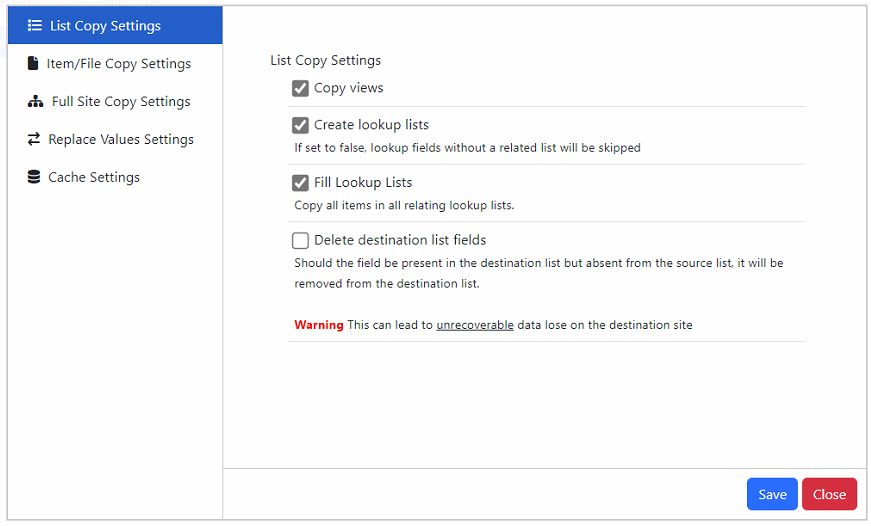Settings
Settings
List Item Settings
Note: The depicted version is a pre-release version.
The List Copy Settings feature provides the following functions:
Copy Views:
Allows for the replication of views associated with a list or library.
Create Lookup Lists:
When working with lists or libraries containing lookup columns, this function checks for the existence of the associated lookup list and creates it if necessary.
Fill Lookup Lists:
After creating a lookup list, this function efficiently imports items from the source site to the destination site, ensuring data consistency before starting the list import process.
Delete Destination List:
During list or library creation, a check is performed to identify pre-existing fields on the destination list that do not exist in the source. If such fields are found, they are removed. Caution is advised when performing this operation, as it carries risks, including potential data loss. Deleted fields and values cannot be recovered from the recycling bin. Please exercise care and consider the consequences when engaging in field deletion operations.
Item File Copy Settings
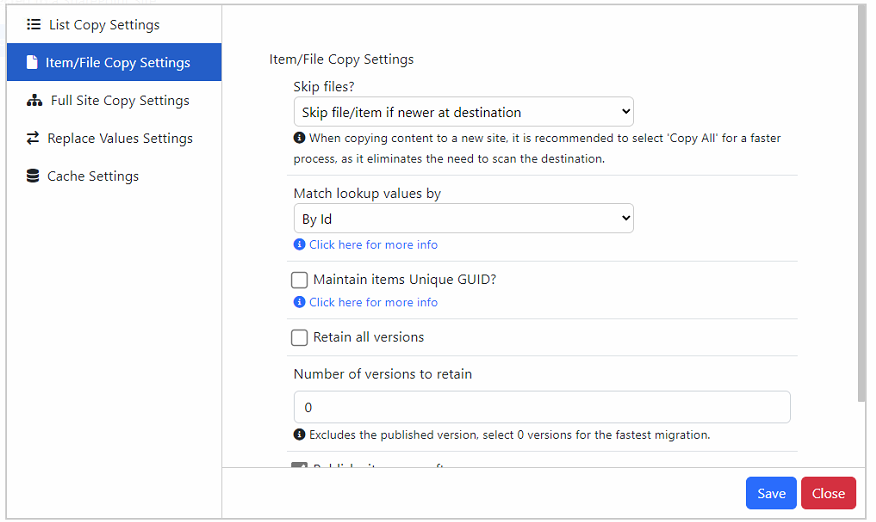
Note: The depicted version is a pre-release version.
The Item File Copy settings feature provides the following functions:
Skip Files
Copy All: This option avoids checking if an item or file exists at the destination. While it slightly speeds up the migration, it may cause errors if the item or file already exists and attempts to overwrite it (unless it matches the Unique ID). It is recommended to avoid this option if the destination site has existing content.
Skip file/item if exists at destination: This option scans the destination list/library and skips items/files if they already exist there.
Skip file/item if newer at the destination: With this option, the system scans the destination and overwrites existing items/files if their modified date is later at the source.
Match Lookup Values By
By Id: When matching lookups, it will use the item's ID for comparison. This option is suitable for new migrations but may not work correctly if the destination lookup list has different IDs compared to the source.
By Value: When matching lookups, it will use the item's displayed value, typically based on the lookup's display field (usually Title). Use this option if you are certain that the IDs will not match.
Maintain Items' Unique GUID?
In SharePoint, each item and file has a regular ID visible in SharePoint views. Additionally, there's a hidden Unique ID/GUID used for internal purposes. It's crucial to understand that when copying an item or file, if a duplicate exists in a different location (such as a different site or list), it will not be copied. However, if the duplicate is in the same location and has the same filename or title, the system will append versions to the existing file instead of creating a new copy.
Consider the following guidelines:
If you are migrating to a new site in a different site collection from the source, it is advisable to leave this feature on.
If you are resuming a copy operation that has stopped, you should enable this feature to ensure that existing files are appended.
However, if you are copying the source to a site within the same collection or have already copied the site to another site in the same collection, it must be turned off to avoid issues with duplicate handling.
Retain All Versions
Selecting this option retains all versions, which can slow down migrations if there are many versions.
- Number of versions to retain: Valid options are 0 to ∞. The fewer versions retained, the quicker the migration will proceed. The live version of the file/item is not included in this figure and will always be migrated.
Publish Site Pages After Copy
When migrating site pages, minor versions may be created when updating and appending the web parts. Enabling this option ensures the final version is published. If a site page has no published version, it may not appear in the navigation.